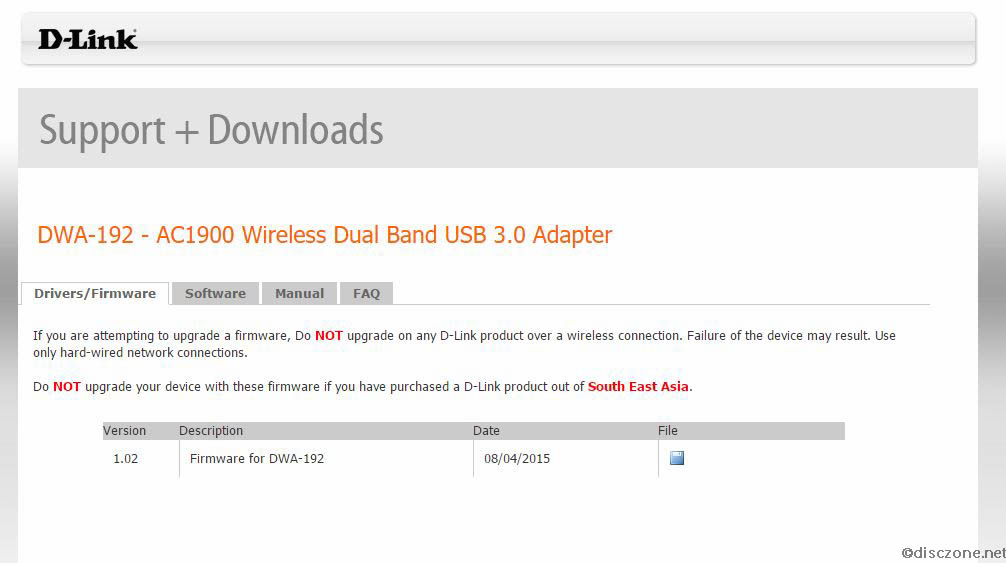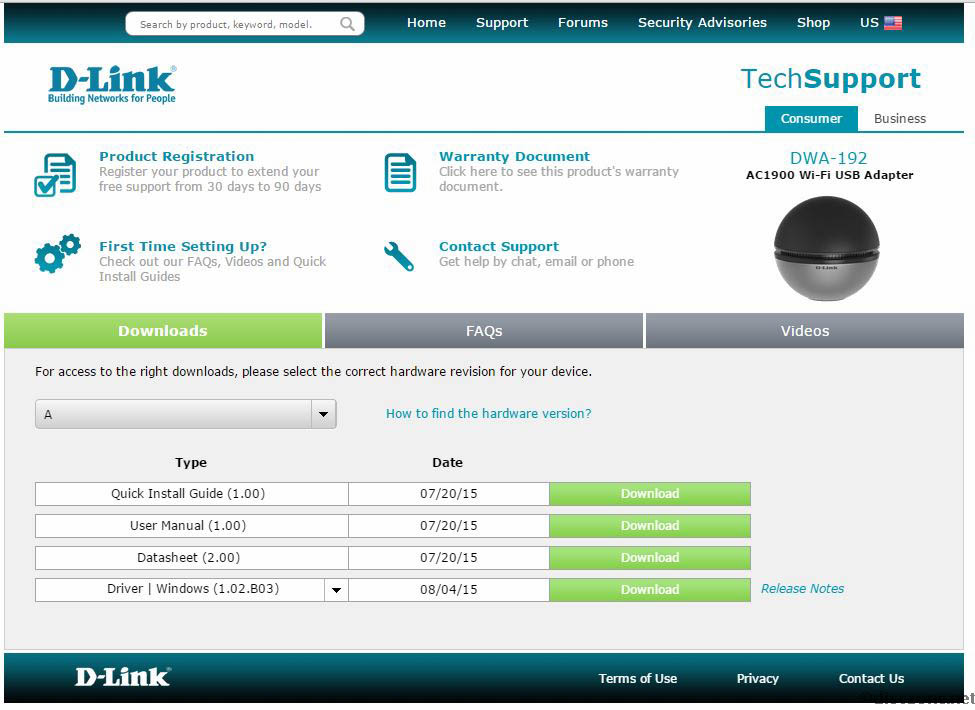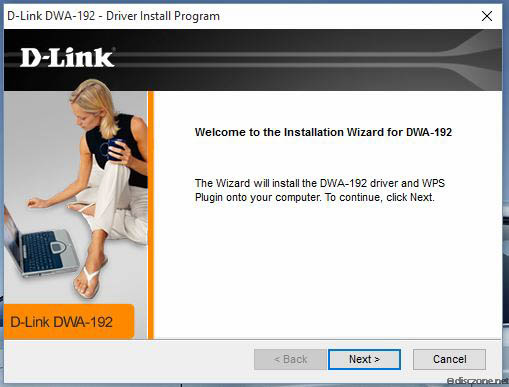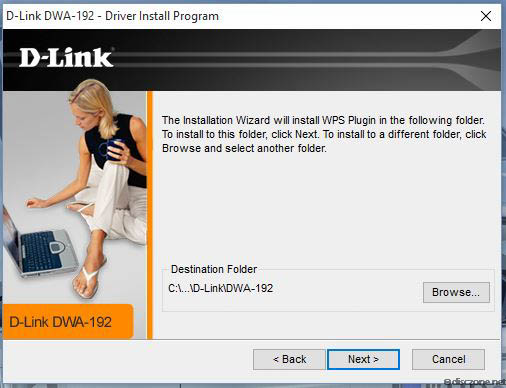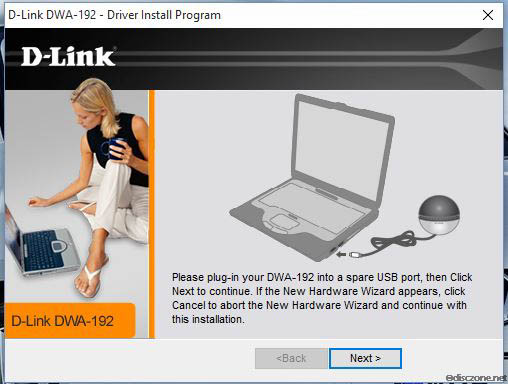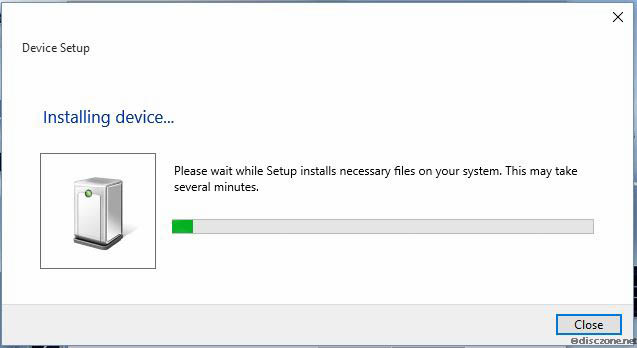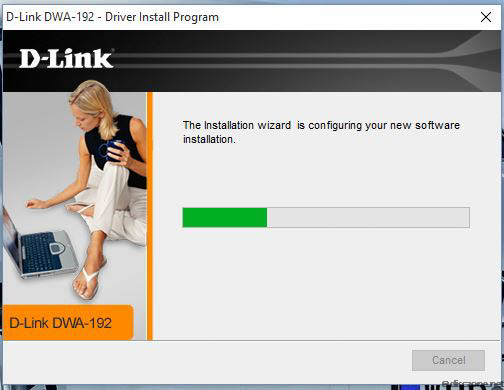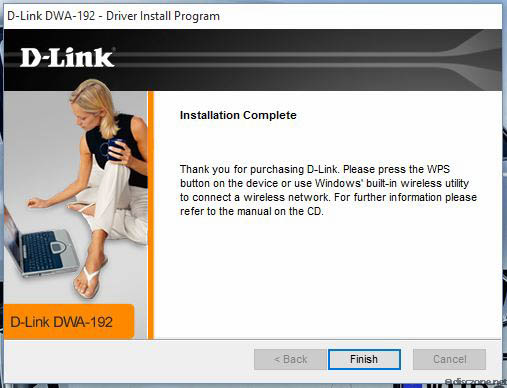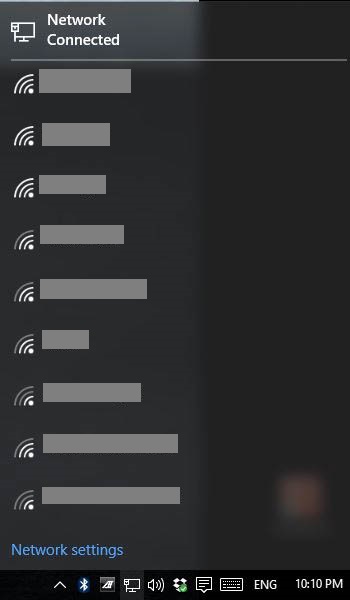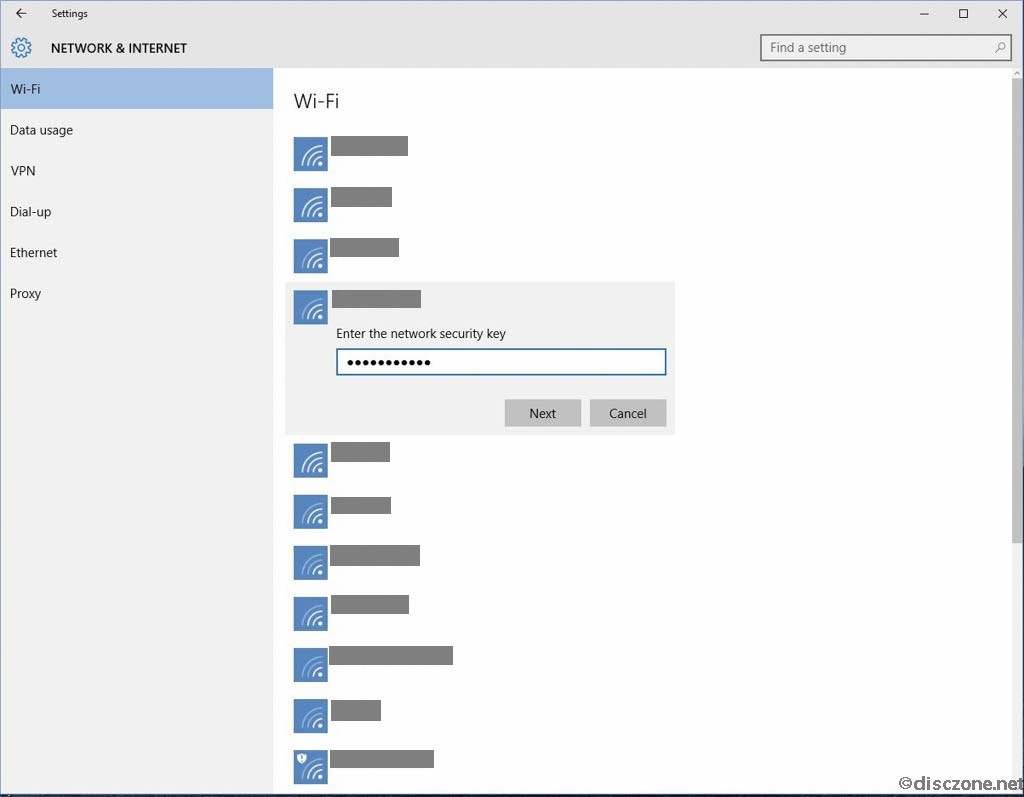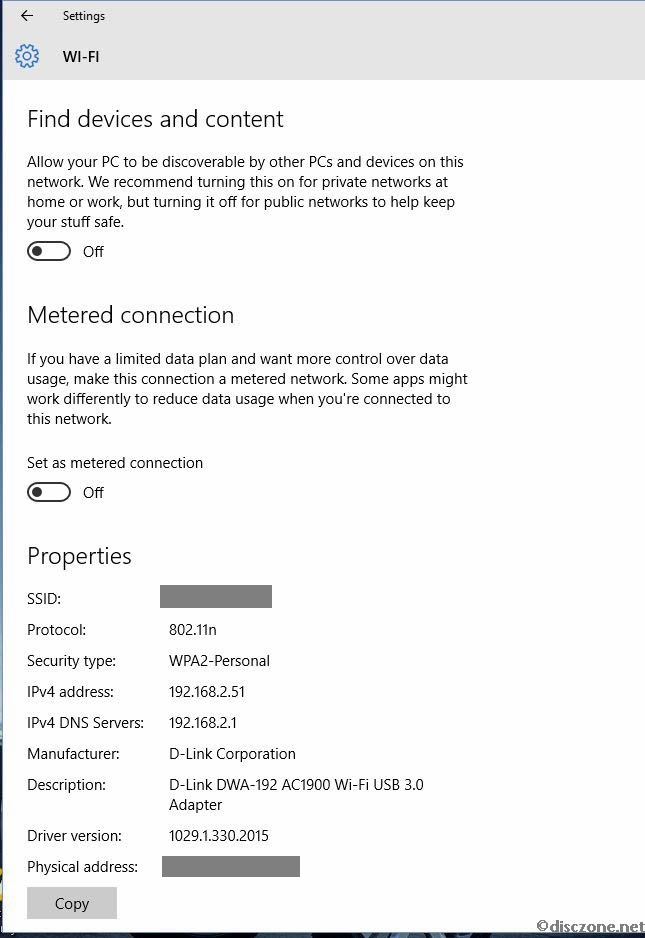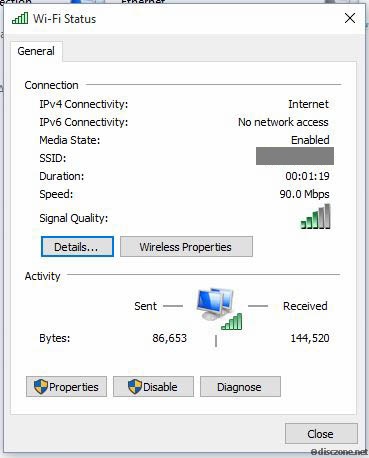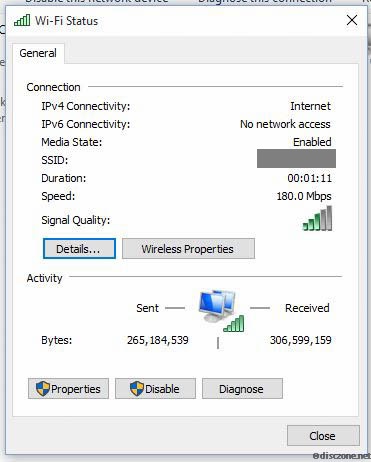This is the second part of my three part review of the D-Link Wireless Router DIR-890L and DWA-192 WiFi USB Adapter. The first part can be found here.
For this portion of the review, I’ll focus on the D-Link Systems DWA-192 AC1900 Ultra Wi-Fi USB 3.0 Adapter, the installation, software / drivers setup and performance.
The installation of the D-Link Systems DWA-192 AC1900 Ultra Wi-Fi USB 3.0 Adapter is very straight forward. Inside the box there is only the USB 3.0 cable and the DWA-192 spherical device itself. Just plug one end of the cable into the DWA-192 and the other into the PC or laptop that you are using, and it’s done! But before you start rushing to do that, do take notice of the bright yellow label that you won’t miss out when you open the box. The bright yellow label says
“IMPORTANT!
Please install the software from the bundled CD-ROM before inserting the Adapter.“
To avoid issues with installation of drivers and hassles of having to clean up after that, my advice is to follow this instruction and setup the D-Link application so that the correct drivers will be installed when the D-Link DWA-192 Wi-Fi USB 3.0 Adapter is plugged in and detected by the PC or laptop.
For me, I’ll usually check with the Manufacturer’s website to get the latest available drivers and firmware to avoid any redo any software installations later on. However, when I loaded the support site for the D-Link Systems DWA-192 AC1900 Ultra Wi-Fi USB 3.0 Adapter at D-Link Singapore, I was navigating around but could only find a file (about 9.5MB) for the version 1.02 version firmware of the device. When I double check the same on the D-Link global site, it seems that there is no updated for firmwares but instead a version 1.02B3 drivers file (about 9.5MB) available for download. Comparing the contents of the 2 files, they seem to be similar. Hence I guessed that D-Link Singapore must have labeled the drivers file as a firmware file. After downloading the 9.5MB file, you will need to unpack it before getting a single setup.exe file containing the software required.
Launching the installation file will present the typical Setup Language, Welcome to Installation, Select Destination Folder dialog screens as shown below.
After selecting the Destination folder for the installation, a very quick flash of copying of files will appear and followed by the following screen, asking you to attach the D-Link Systems DWA-192 AC1900 Ultra Wi-Fi USB 3.0 Adapter device to your PC or laptop.
Upon attaching the device, Windows (10 in my case) will quickly prompt for the installation of drivers and setup. As suggested, this process should be cancelled and the previous D-Link Installation should be clicked (‘Next’ Button) to allow the installation process to proceed.
If nothing else goes wrong, you should be presented with the completion screen as shown below.
At the same time, you should be able to see all the available wireless networks that the D-Link Systems DWA-192 AC1900 Ultra Wi-Fi USB 3.0 Adapter is able to detect. Hmm… seems that my neighbor’s wireless networks’ signal strengths are stronger than my router that is sitting in my living room (My PC is in my study room).
Nevertheless, clicking on the Network Settings below, I’m able to select the correct SSID for my wireless network and connect to it.
Seems that now Windows 10 also allows you to track the amount of data that goes in and out by setting a network to be a “Metered Connection”.
As the new D-Link DIR-890L AC3200 Ultra Tri-Band Wi-Fi Router is not setup yet, I did a very simple benchmark for the D-Link Systems DWA-192 AC1900 Ultra Wi-Fi USB 3.0 Adapter by connecting to my existing ASUS RT-AC68U Wireless-AC1900 Dual-Band Gigabit Router and run a speed test to determine if there are any improvement gains. As a baseline benchmark, my current cable broadband speed test results are as follows. The download speed seems quite OK given that this is a 100Mbps cable broadband plan. However, the upload speed is truly pathetic.
For the first test, I connected to my existing router on the 2.4GHz band. For this existing router, it is connected to a 200Mbps Fibre based broadband plan from the service provider, StarHub. The speed and signal qualities are as shown below.
Running a speed test, below are the results are got. Although the PING rates are better than the cable, seems that both the upload and download speeds are not very impressive.
For the second test, I changed to another SSID on the same router by on the 5GHz band. Not surprising, the speed of connection has improved without much drop in the signal strength.
Running the speed test again, this time, the results are pretty shocking. Seems that the 5GHz band is able to keep up with the fibre uplink speed although the PING results have dropped a bit.
Comparing this to the results of my direct connection to the 100Mbps cable broadband plan, if I’m not too particular about the PING results, I should be better off connecting wirelessly to the fibre broadband plan on the 5GHz band than to stick to my direct cable modem connection. Gives me something to think about … …
I’ll verify this again in my third and final part of this review when I get the D-Link DIR-890L AC3200 Ultra Tri-Band Wi-Fi Router up and running. Do keep a lookout for this … …